EQRS News Flash: Facility Summary Dashboard January 17, 2025
Facility Summary Dashboard available in EQRS
January 17, 2025
On January 16, 2025, the Centers for Medicare & Medicaid Services (CMS) released the Facility Summary Dashboard in the End-Stage Renal Disease (ESRD) Quality Reporting System (EQRS). This new dashboard provides CMS, dialysis organizations and ESRD Networks with real-time information and visualization of certified dialysis facilities’ demographic information, ownership, affiliations, certification information, services offered, hours of operation, facility contacts (non-medical) and medical personnel.
This EQRS News Flash provides CMS, corporate and Network users with instructions on how to access and view the new dashboard feature.
Accessing the Facility Summary Dashboard
To access the Facility Summary Dashboard, log in to the Patient Registry in EQRS and select Reports Dashboard from Reports in the navigation bar (Figure 1).
Figure 1: Navigating to Reports Dashboard

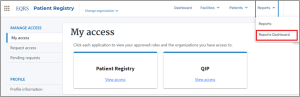
Click the Facility Summary Dashboard option to display the dashboard. Please note that the naming configuration is based on your user role; therefore, the name will be displayed as either CMS Facility Summary Dashboard, Corporate Facility Summary Dashboard or Network Facility Summary Dashboard. Figure 2 provides an example of a Network-level dashboard.
Figure 2. Selecting Network Facility Summary Dashboard

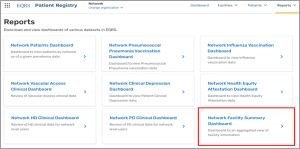
Dashboard Overview
Figure 3 –Details on Data Used in Dashboards

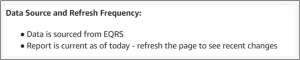
A summary of the number of facilities corresponding to each modality is displayed beneath the treatment type categories. This summary will reflect the facilities that fall within the user’s purview. Figure 4 displays an example of a Network-level summary.
Figure 4. Summary of Open Medicare Certified Dialysis Facilities Based on Setting – Network Summary

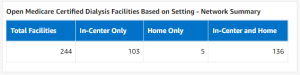
To the right of the facility summary services tables, there are instructions for using the dashboard (Figure 5 ).
Figure 5 – Instructions for Using the Dashboard

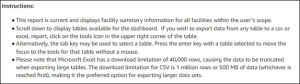
Facility Summary Tables
For all summary tables, users have the option to select one or all of the following filters: Facility CCN, Facility State, and EDI Organization (Figure 6). The CMS and Corporate Facility Summary Dashboards also have an option to filter by ESRD Network.
Figure 6 – Filtering Options


The first summary table in the dashboard, Currently Open, Certified, Non-Military/VA Dialysis Facilities, provides a list of facilities that are currently open and certified (Figure 7). Information includes the facility address, certification date, services provided, certified number of stations, and hours and shifts by day of the week.
Figure 7 – Currently Open, Certified, Non-Military/VA Dialysis Facilities – Summary

![]()
Additional filters are available for all other tables. Users have the option to filter by one or more of the following options: Facility Status (Open/Closed), Temporarily Closed? (Yes/No), Program Type (Dialysis or Transplant), Facility County, and Record Status (Saved or Submitted; Figure 8).
Figure 8 – Additional Filters Available

![]()
The Facility Status, Demographics and Ownership/Affiliation summary table allows users to determine whether facilities within their purview are open, temporarily closed, obtain facility contact information, and view profit status and ownership affiliation information (Figures 9a and 9b).
Figure 9a – Facility Status, Demographics and Ownership/Affiliation

![]()
Figure 9b – Facility Status, Demographics and Ownership/Affiliation (continued)

![]()
The Facility Certification Details and Services table displays all the certified facilities in the user’s purview with their certification information, including but not limited to their certification date, services offered and number of certified dialysis stations. Figure 10a displays the facility CCN and certification details, and Figure 10b displays some of the services provided.
Figure 10a – Facility Certification Details and Services

![]()
Figure 10b – Facility Certification Details and Services (continued)

![]()
The Facility Hours & Shifts summary table displays the daily hours of operation for all certified facilities within the user’s purview (Figure 11).
Figure 11 – Facility Hours & Shifts

![]()
The next table, Facility Contacts (Non-Medical Personnel), has an additional filtering option located directly above it. Users can filter the facility contacts based on their respective positions. Figure 12 illustrates the various positions available for filtering within the Facility Contacts table.
Figure 12 -Filtering Options for Facility Contacts (Non-Medical Personnel)

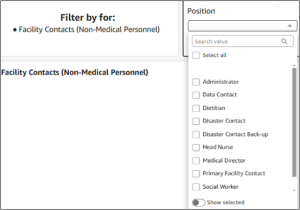
The Facility Contacts (Non-Medical Personnel) table displays information for all the non-medical facility contacts associated with certified facilities within the user’s purview.
Figure 13. Facility Contacts (Non-Medical Personnel)

![]()
The last table displayed on the dashboard is the Facility Medical Personnel table. Users may filter this table by Personnel NPI, Personnel Status (inactive or active) and Last Name (Figure 14).
Figure 14 – Filtering Options for Facility Medical Personnel

![]()
The Facility Medical Personnel table displays a list of all medical personnel associated with the certified facilities within the user’s purview (Figure 15).
Figure 15 – Facility Medical Personnel

![]()
For assistance with EQRS technical issues, please contact the Center for Clinical Standards and Quality (CCSQ) Service Center. The CCSQ Service Center is open Monday-Friday 8 a.m. to 8 p.m. Eastern Time and can be reached via phone at 866-288-8912, email at qnetsupport-esrd@cms.hhs.gov or online at the .
For assistance with general EQRS and ESRD QIP questions, please contact the ESRD QIP Team via the QualityNet Q&A Tool.

