EQRS News Flash: Care Compare Module Now Available
 |
|
Care Compare Available in EQRS October 31, 2024 |
 |
| October 30, 2024
The Centers for Medicare & Medicaid Services (CMS) November Dialysis Facilities Care Compare (DFCC) preview period begins Friday, November 1, 2024, and ends on November 15, 2024. Your facility or organization’s DFCC Patient Lists and Preview Period Reports will be available for download in a new Care Compare module within the ESRD Quality Reporting System (EQRS). Users may access this module on Thursday, October 31, 2024. These reports will be available for download until the beginning of the January 2025 DFCC preview period. To access your reports, you will need to first ensure access within EQRS:
Once logged in to EQRS you will need to request access to one of the new roles created to ensure access in the new Care Compare module.
Steps for requesting access are provided below. |
|
Access for Individual Facility Users Using the Facility Care Compare Viewer RoleSteps 1-4 (See Figure 1)
Figure 1. Request Access to Patient Registry |
 |
Steps 5-7 (See Figure 2)
Figure 2. Select Facility Care Compare Viewer Role |
 |
|
Access for Large Dialysis Organization Contacts Using the Corporate Care Compare Viewer Role |
Steps 1-4 (See Figure 3)
Figure 3. Request Corporate Access to Patient Registry |
 |
Steps 5-7 (See Figure 4)
Figure 4. Select Corporate Care Compare Viewer Role |
 |
|
Accessing Patient Lists and Reports |
Once access has been granted, your facility or organization’s DFCC Patient Lists and Preview Reports will be available for download on October 31, 2024. Files can be downloaded from EQRS and exported as PDF or CSV files. To access your reports and patient lists, use the following process:
Figure 5. Select Care Compare from Reports Menu |
 |
|
3. As shown in Figure 6, you will now be on the Care Compare Reports landing page with access to patient lists and preview reports. Figure 6. Care Compare Reports Viewer |
 |
|
4. Review your patient list(s) and preview report(s). 4. a) If you are a Facility Care Compare Viewer you can select the Patient List or Preview Report option to download whichever report you have selected. Figure 7 illustrates the screen you will see when you select the Patient List option while Figure 8 displays the screen you will see when you select the Preview Report option.
Figure 7. Patient List Download Screen |
 |
| Figure 8. DFCC Preview Report Download Screen |
 |
4. b) If you are a Corporate Care Compare Viewer, Patient Lists can be downloaded as zipped files, as shown in Figure 9.
Figure 9. Corporate Care Compare Viewer – Download Patient Lists |
 |
4.c) Preview Period Reports for Corporate Care Compare Viewers can be downloaded as PDF or CSV files.
Figure 10. Corporate Care Compare Viewer Preview Reports Download Screen |
 |
| To export Preview Period Reports for all facilities in your purview, click the Export box in the top right corner (Figure 11). You can export all reports in either PDF or CSV formats by selecting one of the two available options.
Figure 11. Export Preview Reports |
 |
|
| DFCC reports will be available in EQRS until November 15, 2024. During the two-week preview period, you may submit comments to CMS on the measures included in your preview report(s). Your comments will be shared with CMS but will not appear on the DFCC website. To submit your comments, please email dialysisdata@umich.edu. Any questions about the measures or your facility’s results can also be directed to dialysisdata@umich.edu. |
